
| Hey, Smart Home Pros! Congratulations! We made it to 2023 with an entire new year of possibilities! One of my favorite parts is witnessing societal tendencies to challenge the definition of what it means to be our best selves. If the concept of new year’s resolutions isn’t for you, don’t worry. You can use the following exercise at any time! Visualize something you’d like to achieve, no matter how big or small (personal, professional, or both). Write down the first step you might take toward achieving that goal in a single sentence. Now pat yourself on the back! You just made progress toward your goal. Numerous studies show that goal setting is a crucial step to success. P.S. If your goal was related to Snap One Education, you’re in luck! We have plenty of new product features, Smart Skills, KB articles, tips, tricks, and more! If you visualized grabbing your favorite lunch, we support that too. We’ll still be here with the brain food when you’re ready. Happy New Year! Holly Bechtler Technical Writing Operations Specialist |

| Teamwork Makes the Dream Work If you use terminal access to troubleshoot your customer’s Control4 automation system, this collaboration opportunity is for you! Our teams are working hard to increase the safety and security of our platforms and your customer’s systems by replacing terminal access with a more elegant, powerful, and intuitive tool. And since the best way to meet your needs is to ask for your input, we’d like you to complete the Partner Tools Survey to let us know how you use the existing terminal feature so we can plan and develop properly. See more details in the Tech Community. | |
New Year, New AP! Following the recent release of the Araknis Networks Wi-Fi 6 820 Indoor Access Point, we welcome the Araknis Networks Wi-Fi 6 520 Indoor Access Point! Key features include: Up to 2.5 Gbps LAN port connection: Support multi-gig jobs. Enhanced SSID customization: Customize fast roaming and band steering per SSID. Wi-Fi Management via OvrC: Simple setup for multiple-AP jobs including guest network configuration. 2×2 antenna: More powerful connection for more devices with greater throughput so you don’t have to sacrifice network speed for size. Compared to the 4×4 antenna offered by the 820 AP, the 520 is a perfect fit for smaller deployments. DFS (Dynamic Frequency Selection) channel support to increase the number of Wi-Fi channels when available. Wi-Fi 6: Supports the new standard for increased speed, coverage, and capacity. Can extend the battery life of Wi-Fi 6 connected devices. Supports OFDMA, MU-MIMO, 1024 QAM, and BSS Coloring to optimize bandwidth efficiency, thus increasing throughput while decreasing power consumption. Note: Mixing Araknis Wi-Fi 6 and Wi-Fi 5 Series Access Points on the same job will impact performance and is not recommended. Fast roaming between Wi-Fi 6 and Wi-Fi 5 devices is not supported. Read More | |
Watt a Treat! Many of our WattBox IP power conditioners and faceplates are now available internationally! All IP WattBox products provide three lines of defense: self-healing auto reboot, OvrC remote management to fix problems quickly, and an OvrC client-facing app. The international SKUs include: WB-800I-IPVM-6 WB-800ICH1U-IPVM-8 WB-800IVPS-IPVM-12 WB-800I-FP Note: The WB-800I-FP is only compatible with 800I series IP WattBox Products, but is not compatible with the WB-800ICH1U-IPVM-8. Some astronauts wanted to have a New Year’s party on the moon, but they didn’t planet in time. | |
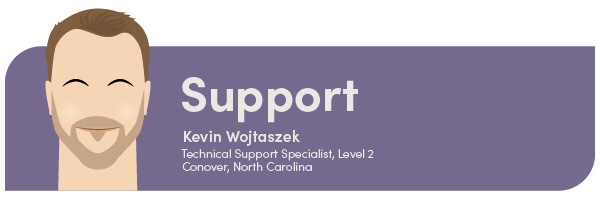
Meet Your Technical Support Agent! You may have spoken to Kevin Wojtaszek if you’ve contacted Technical Support. Kevin is a Level-2 Tech Support agent based in Conover, NC. He supports our Partners through various queues, including Infrastructure, Premier Infrastructure, Clare, Visualint, and Control4. Kevin recently won the TRUE GRIT award for Snap One Technical Support, which recognizes our Tech Support agents for offering top-notch support to our Partners! His teammates characterize him by his positive attitude, willingness to jump in and help out on tough calls, and resourcefulness to diagnose the root cause of the issue. He enjoys console gaming, NHL hockey (especially the Detroit Red Wings), craft beer, and Transformers when he isn’t supporting our Partners. | |
| New Firmware, Who Dis? Last month we released Araknis router firmware v1.2.23 to address connectivity issues related to short WAN lease times seen with ISPs in some areas. This firmware is now available through OvrC and the following product pages for the affected routers: AN-110-RT-2L1W AN-110-RT-2L1W-WIFI AN-310-RT-4L2W This new firmware improves the router’s ability to accommodate short WAN lease times provided by the ISP. There is, however, a prevalent known issue. If there is a space in the WAN name, it can impact NSD failover events. The solution: through OvrC or local UI, remove any spaces in, before, or after the WAN name. Read more on the known issue here. Read the firmware release notes here. | |
| Give the Gift of Support to Your Technicians This Year! Supporting our Partners is a tenet we take seriously at Snap One. We aim to offer the best Technical Support possible when you need assistance in the field. We are working hard to create more online courses, technical documentation, and an even more robust Tech Community platform to make finding information easy. For technicians to benefit from the many support resources we offer, the primary contact on your account must add the technician as a contact to your dealership’s online web portal account. See how to add them here. My New Year’s resolution is to prepare my orange juice Carpe Diem style-so I can really squeeze the day. | |
| Knowledgebase New or updated articles: Vibrant Lighting Documentation, Videos, and Help Resources (new) KNX Control4 Drivers (updated) Factory restore of DS2 doorstation after driver v246 resets HTTP API credentials to default (updated) Araknis 520 and 820 Access Point Articles, Videos, and Documents (new) How does the OvrC Speed Test Work? (new) Password Best Practices (new) Connect Your Visualint VI-7000 to a Luma x10 NVR (new) Activating Luma Cameras Connected to a Luma NVR (updated to include password limitations) Blanks Solution for Contemporary Wall Plates (new) How to add Intercom to the Custom Home Screen on the Infinity Edge Touch Screen in OS 2 (updated) | |
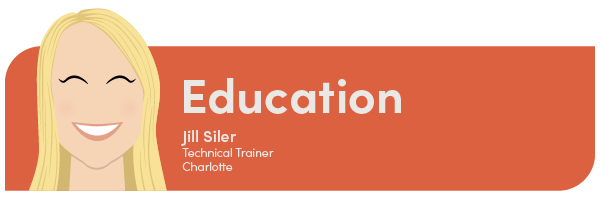
| Center of Attention Snap One’s Education Center in York, UK, worked hard in 2022. In total, they taught Automation Programmer to 265 technicians! Check out this interview from CEDIA’s Home Tech Pro Magazine with our very own Technical Training Manager Paul Dunbar that discusses how this facility is growing the industry’s workforce.    Pictured: Technical Training Manager Paul Dunbar and Technical Instructor Nicolas Jones teaching Automation Programmer in York, UK. | |
| Snap One Webinars We have new webinars coming your way! See the full training calendar here, or check out the links below.  Luma X20 Technical TrainingIrvine, CA- January 31st Cerritos, CA- February 2nd Simi Valley, CA- February 7th San Diego, CA- February 7th Van Nuys, CA- February 9th Riverside, CA- February 9th Intro to ClareOne (Recurring Webinar Series) Clare FusionPro (Recurring Webinar Series) ClareVision (Recurring Webinar Series) 2022 was such a blur. I should have set a higher resolution. | |
| Smart Skills Check out these new or updated Smart Skills that are now in our Tech Community: Installing Contemporary Lighting Devices Correctly (new) Connecting a Lighting Scene to a Keypad Button (new) Configuring Static and Wi-Fi Network Addresses in System Manager (new) Generating a Project System Report in Composer (new) Configuring a Luma Camera SD Card for 24/7 and Event Recording in OvrC (new) | |
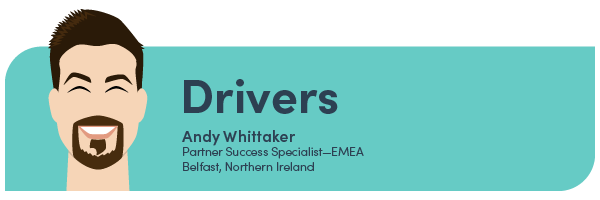
| Roku TV Driver Secrets Ever had trouble getting a Roku TV to work with Control4? If so, read on… In addition to supporting Roku Media Players, Control4 has a specific driver for Roku TVs (smart televisions that use Roku as their operating system). You can find this driver by typing Roku TV in the Search tab in Composer Pro. When you read the Support section on the driver’s Documentation tab in Composer Pro, you will find this paragraph under the heading “Troubleshooting”: “Most issues found are related to the Roku devices powering down when not in use. Many Roku players do not maintain a network connection when powered off and so cannot be controlled or woken up over IP. Make sure that all players are set to remain powered on at all times.” So, how do you make sure the Roku TV is “set to remain powered on at all times”? It’s actually pretty simple—although a little hard to find. After you have configured the Roku TV driver in Composer Pro, grab the original remote that came with the TV and follow these steps: 1. Power on the Roku TV. 2. On the Roku TV’s menu, navigate to Settings > System > Power > Fast TV start. 3. Select the Enable ‘Fast TV start’ checkbox. That’s it! Now the TV should work beautifully with Control4. We’ve tested this solution with TCL and Hisense brand Roku TVs using an Ethernet or Wi-Fi network connection. Note: The name of the ‘Fast TV start’ feature may vary slightly depending on the firmware version and brand of Roku TV. If this feature is not listed on the Roku TV’s menu, then chances are that model of TV does not support ‘Fast TV start’ and cannot be powered on by a command sent over the IP network. | |
| New or Updated Drivers: Samsung TU7000 Series (Black Friday Models) Sony Line Array Speakers See More Drivers Here | |
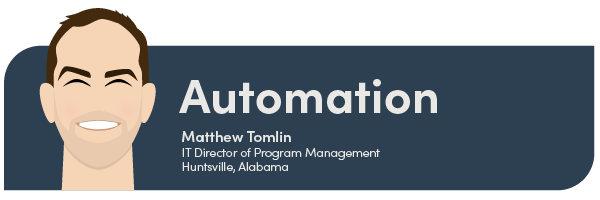
| Tips and Tricks How to Migrate a Project to a New Controller As a Control4 installer, we know that you will need to migrate a project from an older controller to a new one at some point. We also know that because controllers handle numerous functions, it isn’t as simple as backing up an existing project and loading it on a new controller. That’s why we created the Controller Migration Wizard! Here is a quick overview of how it works: 1. Add the new controller to the existing project. 2. Update the project to the latest OS version. 3. Use the Controller Migration Wizard to move the project Check out this Smart Skill for more important details around this process! Managing OvrC Wi-Fi Management Since the new Wi-Fi 6 Araknis Access Points release, now is the perfect time to refresh your knowledge of the Wi-Fi Management feature in OvrC for Wi-Fi 5 and Wi-Fi 6 APs! This feature offers a central location for quick configuration of multiple access points, which saves time during setup and troubleshooting. Read more I decided to make breakfast at 11:59 p.m. on December 31st. I wanted a New Year’s toast. | |
| We Value Your Feedback in the Tech Community! The best part about a community is that it holds space for us to share knowledge and to work toward common goals. If you read a KB article or watched a Smart Skill, let us know if and how it helped, and/or how we can improve! 1. On the top right hand corner of the article page, click the thumbs up or thumbs down icon to let us know if you recommend the article. 2. Select an option from the Choose a general reason list to let us know how the resource could have been more helpful. 3. Enter any additional feedback in the Description field. 4. Click Submit. 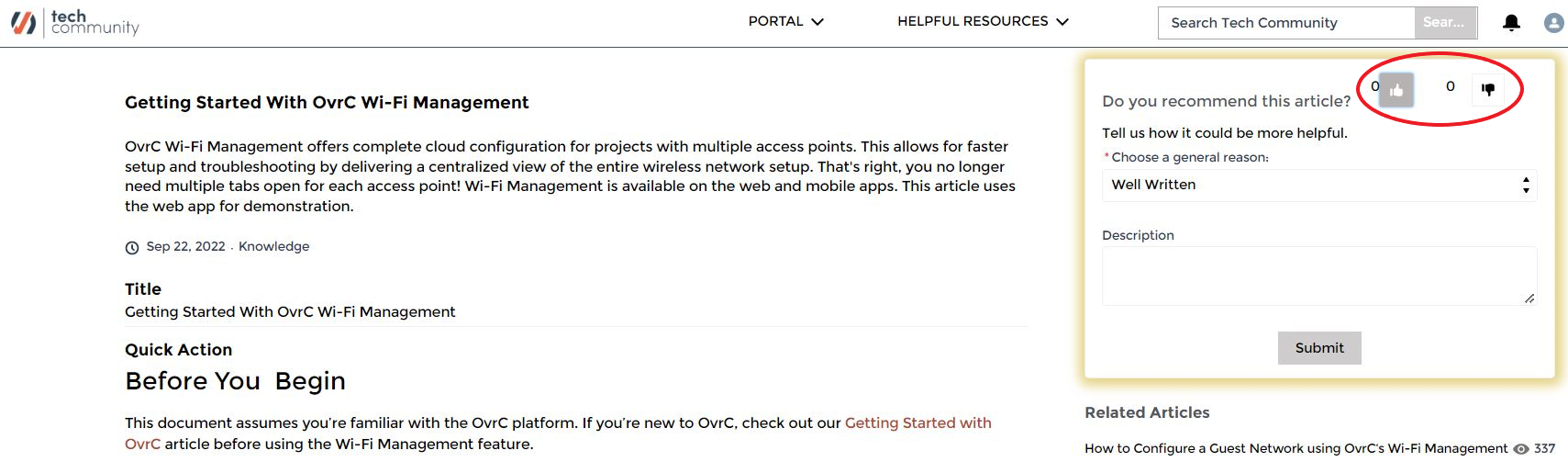 | |
| We Care About Your Discussions! Every time you engage in the Discussions page in the Tech Community, you improve our search engine. More participation = better answers! Discussions contain helpful tips that are just as searchable as Knowledgebase articles. Every piece of information builds the Tech Community into the central location for technical information. Time to Share Your Tips and Tricks! We want to hear more from you (yes, you!). We’d love to keep this section going, so if you have a cool idea, whether it’s easy or advanced, send it our way! We’d love to highlight you and share your ideas with our awesome community of technicians! Sharing Is Caring: Submit Your Tip Here | |