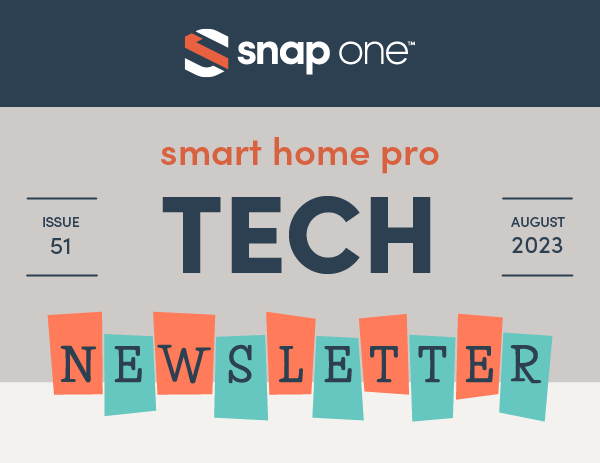
| Hey, Smart Home Pros! August is upon us! Isn’t it hard to believe that we are already in the latter half of the summer? Did you know that the month of August was named after the Roman Emperor Augustus Caesar? Apparently, Augustus was jealous that his predecessor, Julius Caesar, named a month after himself – July. Julius Caesar was notorious for making major changes to the calendar, so Augustus determined that, as emperor, he could as well. Since July had 31 days, Augustus wanted his month to match. So, he took a day from February, making it only 28 days. The month of August was born! I guess we should thank him for giving us more August and less February? While you may never have an entire month – or calendar system – changed to honor your legacy, you have plenty of areas to make a lasting impact as an installer. Whether it’s choosing the best products and install methods for the job, prioritizing organization and efficiency, or using Snap One’s™ Education resources to tackle any obstacle, we’ve got your back. So, arm yourselves with these new devices, tips, tricks, and more, and let’s end the summer triumphantly! Salutations to our conquering Partners! Holly Bechtler Technical Writing Operations Specialist | |
| Attend CEDIA for Free! | |
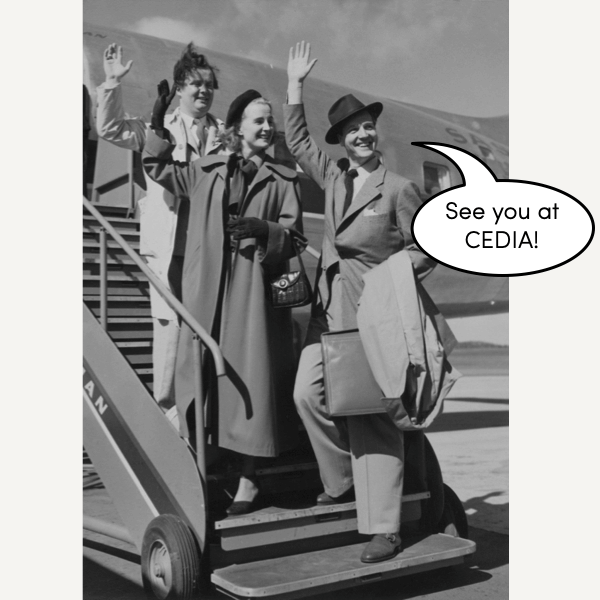
| CEDIA is coming soon—sign up now using this link to get a free Expo Only Pass that lets you on the show floor! Come visit us at booth #1512 and see all our new products. Or join a special training class—they’re going on all show long. See below for details, and sign up before the seats are all taken. To claim your Expo Only Free Pass, click the CEDIA Expo Attendee button at the top of the page. A Roman walks into a bar, holds up two fingers, and says, “Five beers, please.” | |
Halo Touch Down!

| Time to cue the celebration! The Control4 Halo Touch Remotes have officially landed and are accompanied by a fresh new firmware version 1.5.4! Offered in black or silver and with a full color 3.2″ LCD screen, this heavenly duo is packed with installation- and user-friendly features. Key remote features include: | |
- Touch interface for the selection and control of devices, media, favorites, automations, and menu options
- Capable of media browsing, device control, and scene selection for Watch, Listen, Lighting, and Comfort (security and other experiences coming soon)
- New UI design language is more user friendly and customizable
- Sleep screen provides quick access to Watch, Listen, and Now Playing, while the Home button provides immediate access to room Favorites and a quick swipe for the room’s Main Menu
- New Voice button dynamically functions as a Siri Remote for Apple TV or Xfinity Voice Remote for the Xfinity boxes (Xfinity integration coming soon)
- Optional soft numeric buttons can be accessed through the touch interface
- Backlit buttons are easy to use in the dark
- Customers can take advantage of the “First Time User Experience” via their smartphone to install their Halo Touch in minutes
- Wi-Fi strength increased up to 5× over Neeo and supports both 2.4GHz and 5GHz bands
- Ultra-low power processor for extended battery life
| Key Features of FW v1.5.4 include: | |
- Find My Remote functionality with driver’s new “Beep” programming action
- Adds individual settings for screen brightness and keypad brightness
- Toggle added for the docking sounds
- UI speed improvements and battery life improvements
| Read more about additional enhancements, optimizations, features and fixes list in Halo Firmware Release Notes, Read more about Halo Touch in the Tech Community and in your respective web portal: Snap One Portal Users>> Control4 EMEA Portal Users >> Halo Touch Black/Halo Touch Silver P.S.: Check out this personal review from Residential Tech Today! When Roman paramedics gave someone an IV, did they call it a “four”? | |
| OvrC Pro Shoots Trouble Several great troubleshooting tools—tracert, terminal emulator for SSH and Telnet, and more—are now available directly through OvrC on mobile and desktop devices for OvrC Pro sites. These features allow for in-depth, remote troubleshooting! A new tab called “Pro Tools” shows on the device details of the OvrC Pro device that is assigned to perform network scans. | |
- Trace route, or tracert, helps you understand the network and many connectivity issues.
- Terminal Emulator uses the OvrC Pro agent as the on-premises device to open a terminal session and connect to a device using telnet (port 23) or SSH (port 22). This can interface with non-OvrC enabled devices for tasks like configuring switches that do not have a local UI or configuring the front panel buttons of a PDU.
- Scanned ports are now only visible on the Pro Tools tab of the Pro Agent performing the network scans.
- If you need to pull logs for tech support, they can be generated from the Pro Tools tab of the device that performs the network scans. Logs are generated without interruption to the OvrC experience and the OvrC user who requested the logs is emailed a URL where they can be downloaded. This can take up to 5 minutes.
- With these important features moving to the OvrC cloud, access to the local UI of the OvrC Pro agent is no longer needed and will be removed in a future update for security and privacy.
| Read more in the blog post here. There are many marbleous statues in Rome, but most locals take them for granite. | |
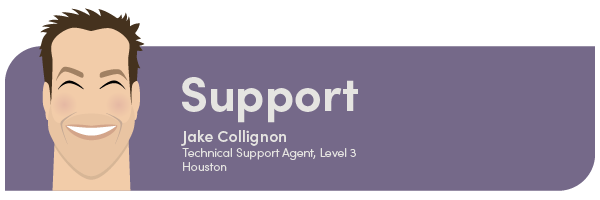
| Meet Your Technical Support Agent! | |
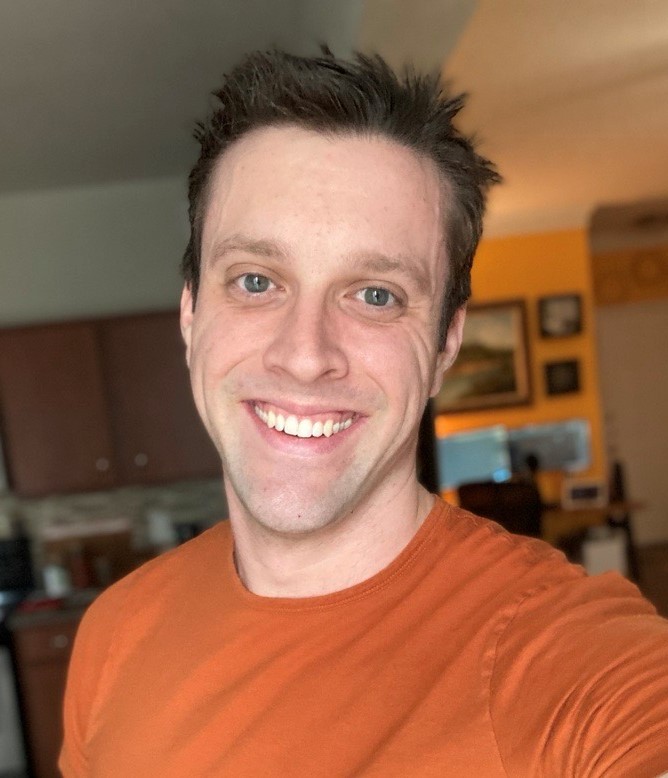
| Level 3 Tech Support agent Jake Collignon is this month’s TRUE G.R.I.T. Award winner! The TRUE G.R.I.T. Award recognizes Snap One technical support agents who provide top-notch support to our partners. Born and raised in Houston, TX, Jake supports our Partners through our Control4, Control4 Premier, and Control4 Tier 2 call queues. It is no surprise his teammates had plenty of great things to say about him. “Jake joined the SnapOne Team in 2021 and has quickly risen through the ranks, showing a passion for our trade. He is a quick learner and has absorbed just about every training course we have to offer.” “He never backs down from a challenge, and is an invaluable resource in the C4 chat, helping others wherever he can.” “Jake is a skilled communicator and uses his smooth-as-butter voice to help partners feel comfortable while he addresses all their concerns. All these traits make Jake a natural at Technical Support.” When Jake isn’t busy supporting his team and our Partners, he enjoys watching professional sumo wrestling, trying new restaurants, and playing PC games with his wife. (Their current favorites are Overwatch 2 and Stardew Valley.) For ancient Romans, algebra was easy… X always equaled ten! | |
| Does OvrC Show that Luma x20 Firmware Hasn’t Updated? Luma x20 devices run in a dual-firmware mode to protect the hardware (and your installs) from unforeseen glitches. Once the firmware has been applied to the first (operational) partition, the device goes into an observation mode to ensure the new firmware operates properly. Observation mode lasts for about ten minutes once the firmware update is completed. Once proper function has been verified, the device applies the firmware to the second (backup) partition and logs the new firmware version with OvrC. If the new firmware fails, the device restores the backup firmware to the operational partition. As of this writing, OvrC does not track whether a Luma x20 device is in observation mode. This means that, for about ten minutes in OvrC, it looks like the firmware update didn’t take, and that an update is available. If you try to update the firmware again while your Luma is in observation mode, the update will fail in OvrC but this will not impact the performance of the device. While in observation mode, you can log in to the device’s web UI to see the proper firmware version. Who thinks Roman numerals are confusing? I, for one. | |
| Join the OvrC Beta Do you want to be on the cutting edge of OvrC? Do you want to be part of making remote monitoring even better? Join the OvrC public beta team! Roman senators only met once a week. That was enough forum. | |
| Knowledgebase New or updated articles: | |
- OvrC Pro Agent Features Moved to the Cloud (new)
- How to Program Dynamic Custom Buttons for Halo Remotes (new)
- How to Move a Customer’s Existing OvrC Devices to Your OvrC Account (updated)
- Josh.ai Articles, Videos, and Documentation (updated training process)
| New & updated reset & restore procedure: | |
- Araknis x20 Switches (new)
| New & updated product documentation: | |
- Araknis 620 Switch User Manual (new)
- Araknis 620 Switch Quick Start Guide (new)
- Araknis 920 Switch User Manual (new)
- Araknis 920 Switch Quick Start Guide (new)
- Halo Partner-facing Installation Guide (new — content also available in Tech Community)
- Halo Firmware Release Notes (updated for v1.5.4)
- Halo User Guide (updated for Halo Touch)

| PCNA 4U2C On July 26th, PCNA purchasing can finally be purchased through the Snap One website as part of our ongoing system consolidation. This simplifies ordering, allows for better tracking, and (with us lowering the price for the course), makes the invaluable class easier and better for everyone! What divided the Roman Empire in two? A pair of caesars! | |
| Bug Stomping Since SnapAV merged with Control4, we’ve been working to bring everything together into a single website. We’ve made a lot of progress, but, as you might imagine, this is a slow and difficult process. Each major consolidation milestone brings a new uptick in error reports (missing certifications, classes not found, etc.), so please be patient as we push forward. | |
| Snap One Training Opportunities New opportunities to upgrade your knowledge and skills are coming your way! See the full training calendar here, or check out the links below. New Store in Fort Myers, FL! | |
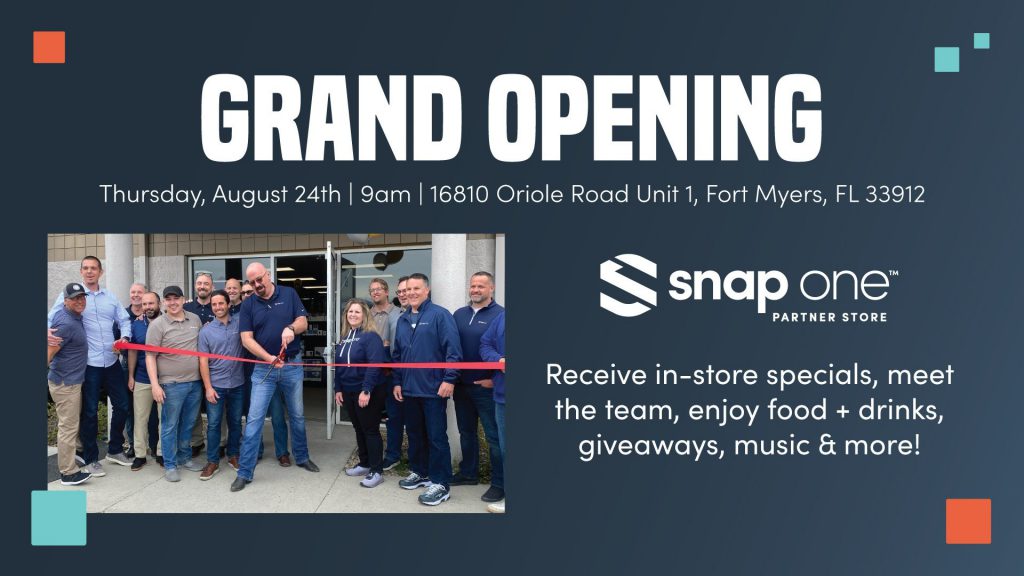
| Register now for the Grand Opening on August 24th. Local Trainings: | |
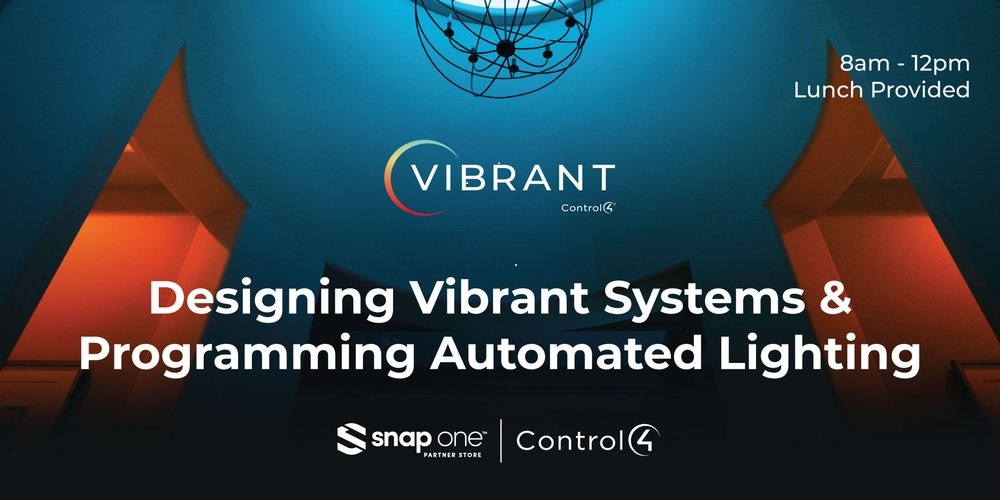
| Designing Vibrant Systems & Programming Automated Lighting: | |
- Norwalk, CA: August 15
- Richmond, VA: August 15
- Seattle, WA: August 17
- Secaucus, NJ: August 17
- Charlotte, NC: August 22
- Denver, CO: August 22
- Boise, ID: August 24
- Raleigh, NC: August 24
- Cleveland, OH: August 29
- Salt Lake City, UT: August 29
- Dallas, TX: August 31
| Webinars LG CI Product Overview: | |
| Networking Technical Training: | |
| LG 2023 CI Product Overview Webinar: | |
| CEDIA Classes: We are offering the following classes at CEDIA this year. Times vary by day, so check the schedule: | |
- Color Mixing Mastery with DMX and Control4 Vibrant Lighting: This course helps you understand the structure, function, and planning process of a DMX linear-lighting system to run Control4 Vibrant Linear Lighting.
- Snap into Smart Surveillance with Luma X20: Get a taste of the newest devices and features, learn how OvrC makes easy to claim and configure your Luma X20 devices and then hand off control of that system to your customer, and see how Luma X20 integrates into Control4.
- Add Color and Ambiance with Control Vibrant Linear Lighting: Experience an easy method for designing a Control4 Vibrant Linear Lighting System that will thrill your customers. Learn tips, tricks, and best practices for deploying successful, dependable systems.
- Better Together: Araknis and Binary for Simplified Media over IP: Binary’s new 960 series and multi-gig Araknis routers and switches provide a successful media distribution system. This class teaches you to plan a MoIP system, configure multi-gig network devices, take advantage of advanced MoIP features, and integrate the MoIP system into a Control4 project.
- Turn a Yard Into a Light and Sound Garden: Episode Radiance provides the ultimate modular, all-in-one-wire outdoor audio and lighting system. Learn to design and install a Radiance system and integrate it into a Control4 project.
| On a side note, while creating names for these classes, the Education Team inexplicably dived headlong into a Barry Manilow theme. Proposed class names included: | |
- Ready to Take a Chance with MoIP v3
- Could It Be Magic? No, It’s MoIP!
- Can’t Smile Without You on My Luma Surveillance System
- Looks Like We Made It Because Vibrant Installs Are Easy
- I Don’t Write the Songs, But I Deliver Them: MoIP Configuration Made Easy
- If They Had Luma X20 at the Copa, Maybe Tony Would Still Be Alive, and Rico Would Be in Prison
- MANDY – MoIP Audio Network Design and You
- I Made It Through the Rain: Installing Episode Radiance
| Um… does anyone know the name of a good therapist? I hear the government is trying to ban Roman numerals… not on my watch! | |
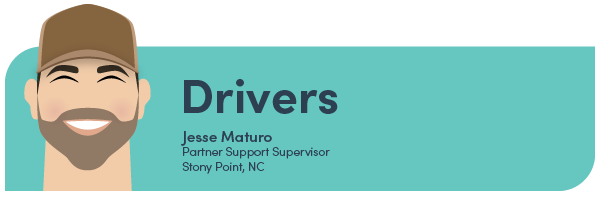
| New Drivers: | |
- Samsung 2023 TVs – New Zealand
- Samsung 2023 TVs – UK
- Samsung 2023 TVs – Canada
- LG 2023 TVs- Global Models
| See more drivers through your respective web portal: Snap One Portal Users>> Control4 Portal Users>> Control4 EMEA Portal Users>> I Apollo-gize for the cheesy Rome puns. | |
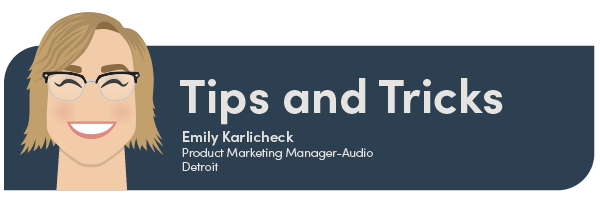
| OpenVPN on Araknis Routers 1. Go to Advanced > VPN > OpenVPN. 2. Create a new tunnel by selecting a Connection Type from the drop-down menu (UDP is preferred, though dual-WAN requires TCP). 3. If using an x20 series router, you can enable Redirect Gateway to route all internet traffic through the VPN tunnel. 4. Click Add a New Tunnel and Enable it. The Server IP automatically populates. 5. Click Apply. 6. Click on the tunnel you created and click Export Config (each time you export your config file, it follows the Connection Type you choose from the drop-down). 7. Send the config file to the individual who needs to connect with the VPN. The config can be imported to the OpenVPN app (available in the App Store, Google Play Store, or from OpenVPN when using Windows.MacOS has multiple third-party options for OpenVPN clients). Read More in the Tech Community! | |
| Time to Share Your Tips and Tricks! We want to hear more from you. (Yes, you!) We’d love to keep this section going, so if you have a cool idea, whether it’s easy or advanced, send it our way! We’d love to shine a spotlight on you and share your ideas with our awesome community of technicians! Sharing is Caring: Submit Your Tip Here! | |