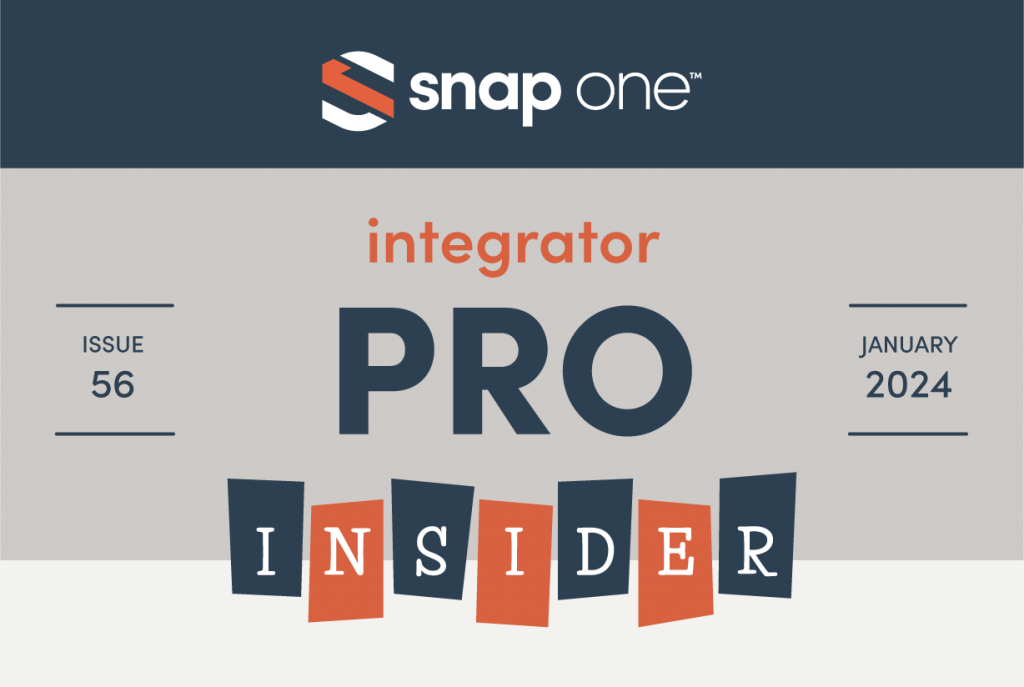
Hey, Integrator Pros!
| Welcome to 2024! Our take on the “new year, new me” adage is “new year, new us.” As we begin a year full of exciting new opportunities, we’re spicing up how we deliver insider industry tips and tricks to you. Now formally known as the Integrator Pro Insider, we’re cooking up knowledge snacks in this month’s newsletter in a variety of flavors for every palate. Whether you exclusively service residential, commercial, automation, or non-automation customers (or all of the above), we’ve got something for you to savor. Grab a plate and get your fill of the latest news, tips, tricks, and more! We bay-leaf you will become a seasoned expert this year. Happy 2024! Holly Bechtler Technical Writing Operations Specialist |
A Newly Refined PCNA Palate
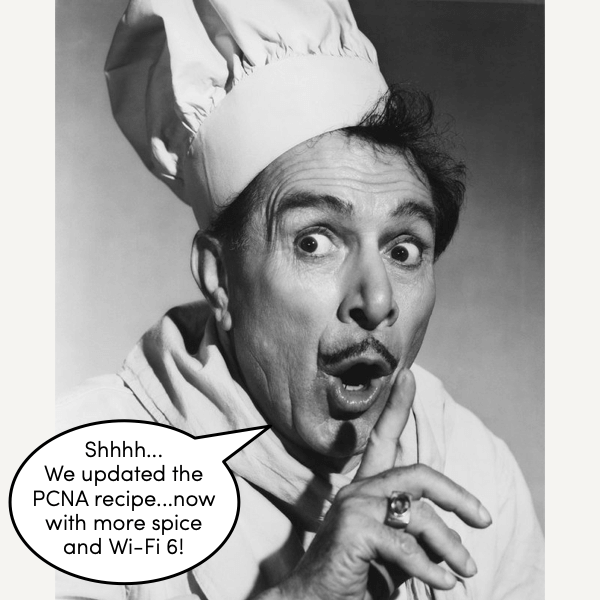
| We’re spicing up the Professional Certified Network Administrator certification! On January 9, all PCNA kits will include a few new devices—Araknis® 520 Series Wi-Fi 6 Indoor Wireless Access Points, and an Araknis 220 Router. These replace the Araknis 510 Series Access Points and Araknis 310 Series Router, respectively. What does this mean for you? The PCNA course will now contain: |
- New content on the benefits of using Wi-Fi 6 (e.g., 40% increase in data rate, 60% increase in battery life, seamless roaming)
- Overview of WPA3 encryption standards
- Update to password best practices, including a “Time It Takes a Hacker to Crack a Password” chart
- Update of OvrC® activities, including an updated user interface
| Note: If you’ve registered for PCNA and have not yet received your PCNA kit, the updated PCNA kit will be shipped automatically. If you’ve already received your PCNA kit containing the Araknis 510 Series Access Points and Araknis 310 Series Router, complete the certification with your existing kit. Register for PCNA through your respective web portal: Snap One Portal Users>> Control4® Portal Users>> Control4 EMEA Portal Users>> Why do fish prefer to live in salt water? Pepper water makes them sneeze. |
You Herb it Here First – Exciting News Coming Soon for U.S. Control4 Partners
| We’ve been working with Partners like you behind the scenes for over a year to develop new ways to better support you. We believe by helping Partners deliver exceptional end-customer experiences, we can help you build a stronger business. Now, U.S. Control4 Partners can look forward to an upcoming online announcement soon! On January 18, tune in to the Control4 New Solutions Premiere, where Snap One Leadership will announce the latest innovations from Control4 and how they’re reshaping the industry. Be sure to add it to your calendar. It’s going to be a pretty big dill. What is a gymnast’s favorite spice? Somer-salts. |
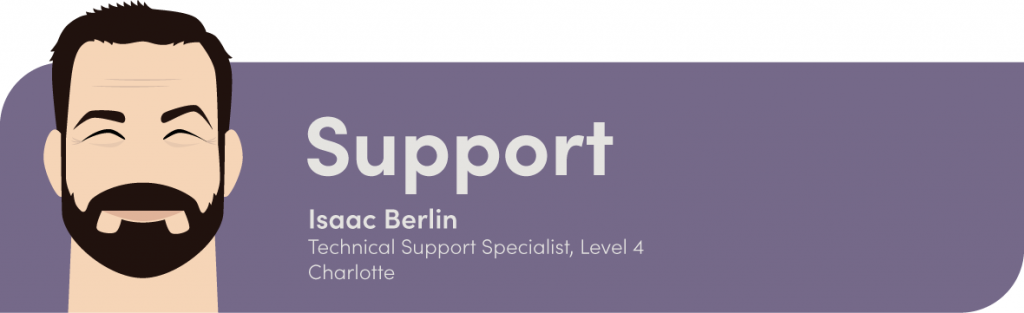
Araknis 920 Switches’ A-mace-ing Firmware Update
| Firmware version 1.1.05 is packed with a special blend of new features, improvements, and fixes for Araknis 920 switches. This firmware release adds functionality for flawless B-960 MOIP operation, enables setting static routes from the management VLAN, adds functionality for future uplink modules, and provides general bug fixes. Read more in the Tech Community What do spice lovers put on their pizza? Pepper-only. |
No Need to Move Gingerly… Just Point and (Double-) Click
| Aiming a PTZ camera has never been easy… until now! The new 3D aiming technology of the Luma® X20 PTZ puts perfect aim at your fingertips. |
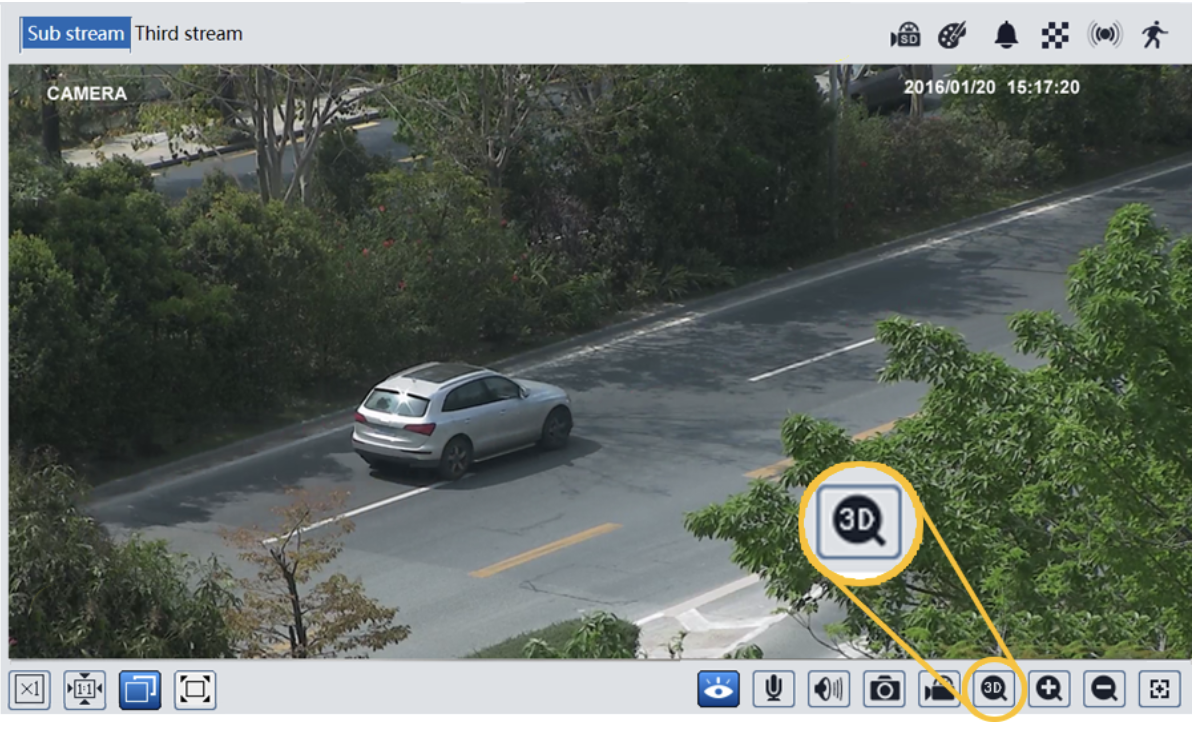
| Luma View App: 1. Tap once on a channel view to reveal the icons. 2. Tap the PTZ icon to activate 3D Zoom. Zoom buttons appear below the camera image. 3. When 3D Zoom is activated, tap the channel’s image to center the PTZ on that location. 4. You can also swipe the image to pan the camera in that direction. IPC Live View: 1. Double-click the channel screen to make the PTZ center on that point. 2. If you click and drag from left to right, the camera centers on that area and zooms in. 3. Click and drag right to left, and the PTZ centers on that area and zooms out. NVR Live View: This operates like the IPC view. However, due to communication lags, we recommend you use the camera UI instead. Note: If Smart Tracking is enabled, 3D Zoom does not prevent the camera from returning to its home position. Why is salt salty? You would be, too, if you kept getting pinched. |
Knowledge-baste
| New or updated articles: |
- Luma x00/x10 “View Snapshot” Feature Has Been Removed (new)
- Luma Insights: Subscription Tiers and Pricing (new)
- How to Port Mirror on Snap One Switches (new)
- How to capture logs on Control4 devices (new)
- Troubleshooting Control4 Bus Ethernet Gateways (new)
- Available B-960 MoIP Multiview Layouts in the Control4 Driver (new)
- Chrome browser HTTPS certificate error – ” Your connection is not private” (new)
| New and updated known issues: |
- C4 Dimmer Max On Level Changes Adjust the Min On Levels (new)
- OpenVPN Connect App Not Connecting to Araknis x10 Routers (new)
| New and updated product documentation: |
Sweet Smart Skills
| New or updated Smart Skills: |
- Streaming Ryff Audio to a MoIP Receiver
- Configuring a Preset Circadian Daylight Program Using the Daylight Agent
- Connecting a Chime Video Doorbell to a Luma X20 NVR in OvrC (new)
| Ginger is an old spice. Its roots go way back. |
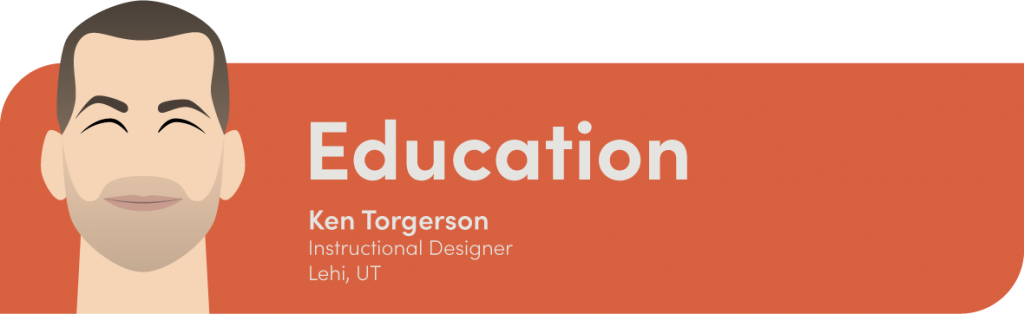
You Cayenne Do It! Snap One Training Opportunities
| See the full training calendar here, or check out the links below. Events: |

| Stop by and visit us at booth 2L130 in Hall 2 (Residential and Smart Building) at ISE in Barcelona! Use code AVI002DW for a free expo-only pass. Click here to register How do spices increase work productivity? By having brainstorming seasons. |
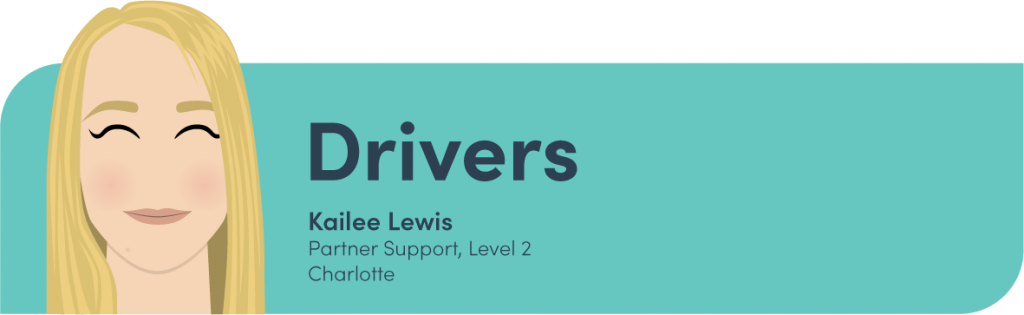
Decadent Drivers
| Denon |
- AVR-S670H
- AVR-S770H
- AVR-S970H
| IC Realtime |
- NVR-EL128
- NVR-EL32
- NVR-EL64
| Samsung |
- QN98QN990CFXZA
- QN85QE1CAFXZA
- QN70QE1CAFXZA
- QN55LS03BSFXZA
- QN65LS03BSFXZA
- QN75LS03BSFXZA
- QN85LST9CAFXZA
- QN83S90CAEXZA
| Bang & Olufsen |
- Beosound Theatre
- Beosound Level
- Beosound Balance
- Beosound Emerge
- Beolab 28
- Beolab 8
- Beosound Theatre 48
- Beosound Theatre 55
- Beosound Theatre 65
- Beosound Theatre 77
- Beosound Theatre 83
- Beosound Theatre 88
- Beosound Theatre 97
| See more drivers through your respective web portal: Snap One Portal Users>> Control4® Portal Users>> Control4 EMEA Portal Users>> |
“Open for Business” Experience Button Driver
| To celebrate our commitment to support all kinds of automation projects, residential and commercial—and to celebrate the newsletter’s new name that reflects our commitment—we are offering our readers another free, newsletter-exclusive experience button driver. Empower your commercial clients to easily open and close their business for the day right from the navigator on a touchscreen, television, or the Control4 app. |

| For example, in a restaurant or bar, you can program the experience button to turn on all the TVs, select the correct video sources, play streaming audio throughout the dining room, and execute a lighting scene to set the lights to just the right level. Then, at the end of the day, the same experience button can turn everything off. You can even use the driver to open and close your storefront and showroom. Download the driver here. Adding the Open for Business Experience Button to a Client’s Project: 1. Download the driver to your computer. 2. Open a client’s project in Composer Pro. 3. On the Driver menu, click Add or Update Driver or Agent. 4. Navigate to the open_for_business.c4z file on your computer and select it. 5. Click Open. 6. In System Design, select the room in the project tree where you want to add the driver. 7. Click the Search tab in the Items pane, verify that the Local checkbox is selected. 8. Type Open for Business in the search box and press Enter. 9. Double-click Open for Business in the driver list to add it to the room. 10. Click the Open for Business driver in the project tree. 11. Click the Documentation tab in the Properties pane and follow the instructions to program the experience button driver behavior. This driver is only available to Integrator Pro Insider readers. (It’s not available in the Composer Pro driver database.) After you download the driver and add it in Composer Pro the first time, it is available for you to add to any client’s project. What is a monk’s favorite spice? Cardam-ohmmmmmmmmmmmmm. |
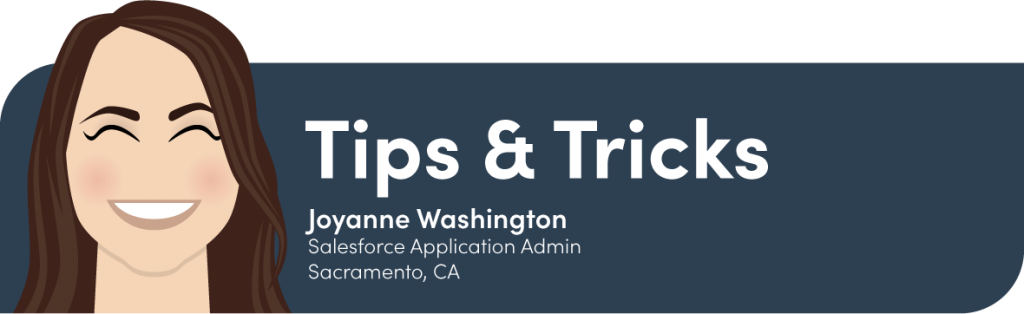
Some Sage Advice
Lets Taco ’bout, “Regain Those Luma Snapshots”
| AWS (Amazon Web Services) hosts OvrC’s cloud services. At the end of 2023, AWS deprecated TLS protocols 1.0 and 1.1 due to security weaknesses. Luma cameras from the x00 and x10 Series used those versions of the TLS protocol for the View Snapshot feature on the device details page in OvrC. Our Luma and OvrC teams have made every attempt to try and retain the View Snapshot functionality but were unable to do so. Therefore, the View Snapshots feature was removed from OvrC on December 21, 2023. The new Luma X20 IP cameras, the Control4 Chime Video Doorbell, and the DS2 Doorstation all use the TLS 1.2 protocol – and are therefore unaffected by this change. Additionally, any camera using ONVIF protocol to deliver those images through the OvrC Pro agent will not be affected and will continue to function normally. What do you use to pour spices into a jar? A fennel. |
Luma Mints New Firmware

- AI improvements
- An option to disable auto-logout in the web UI
- A few bug fixes
| My pepper grinder told me a joke, but it was a bit too coarse. |
Time to Share Your Tips and Tricks!
| We want to hear more from you. (Yes, you!) We’d love to keep this section going, so if you have a cool idea, whether it’s easy or advanced, send it our way! We’d love to shine a spotlight on you and share your ideas with our awesome community of technicians! Sharing is Caring: Submit Your Tip Here! |